Dev Container CLI
This topic covers the development container command-line interface (dev container CLI), which allows you to build and manage development containers, and is a companion to the Development Containers Specification.
Development containers
A consistent, predictable environment is key to a productive and enjoyable software development experience.
Containers (for example Docker containers) have historically been used to standardize apps when they're deployed, but there's a great opportunity to support additional scenarios, including continuous integration (CI), test automation, and full-featured coding environments. A development container provides this working environment and ensures your project has the tools and software it needs, whether it's complex and distributed or just has a few requirements.
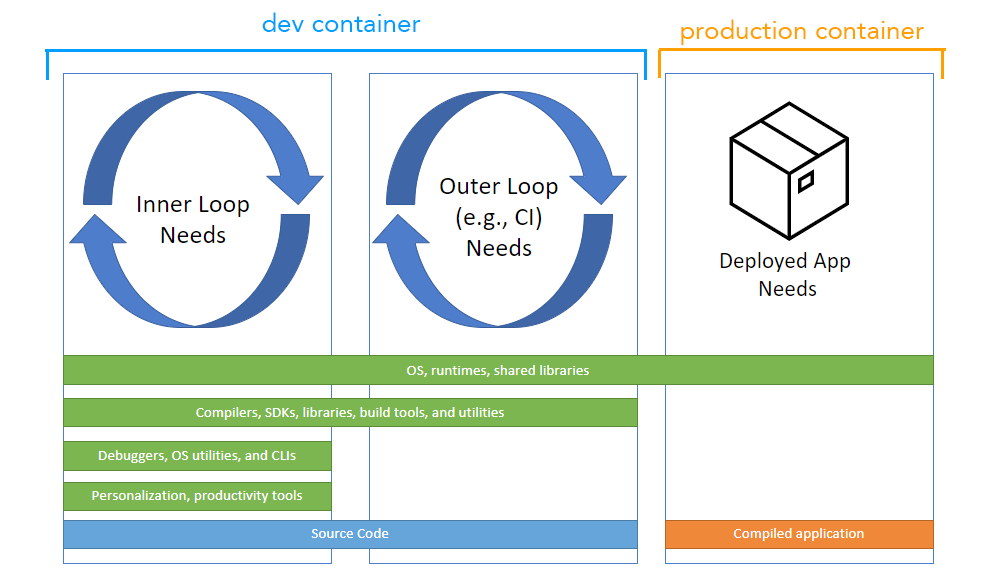
Development containers are supported in Visual Studio Code via the Dev Containers extension and in GitHub Codespaces. This support is backed by devcontainer.json, a structured JSON with Comments (jsonc) metadata format to configure a containerized environment.
As containerizing production workloads becomes commonplace, dev containers have become broadly useful for scenarios beyond VS Code. To promote dev containers in any environment, work has started on the Development Containers Specification, which empowers anyone in any tool to configure a consistent dev environment. The open-source dev container CLI serves as the reference implementation of the specification.
The dev container CLI
When tools like VS Code and Codespaces detect a devcontainer.json file in a user's project, they use a CLI to configure a dev container. The dev container CLI is a reference implementation so that individual users and other tools can read in devcontainer.json metadata and create dev containers from it.
This CLI can either be used directly or integrated into product experiences, similar to how it's integrated with Dev Containers and Codespaces today. It currently supports both a simple single container option and integrates with Docker Compose for multi-container scenarios.
The CLI is available in the devcontainers/cli repository.
Installation
You can quickly try out the CLI through the Dev Containers extension. Select the Dev Containers: Install devcontainer CLI command from the Command Palette (F1).
Alternate installation
There are additional options for using the CLI elsewhere:
- Install its npm package
- Use the GitHub Action or Azure DevOps Task
- You may find these in devcontainers/ci
- Build the CLI repo from sources
- You may learn more about building from sources in the CLI repo's README
On this page, we'll focus on using the npm package.
npm install
To install the npm package, you will need Python, Node.js (version 14 or greater), and C/C++ installed to build one of the dependencies. The VS Code How to Contribute wiki has details about the recommended toolsets.
npm install -g @devcontainers/cli
Verify you can run the CLI and see its help text:
devcontainer <command>
Commands:
devcontainer up Create and run dev container
devcontainer build [path] Build a dev container image
devcontainer run-user-commands Run user commands
devcontainer read-configuration Read configuration
devcontainer features Features commands
devcontainer templates Templates commands
devcontainer exec <cmd> [args..] Execute a command on a running dev container
Options:
--help Show help [boolean]
--version Show version number [boolean]
Note: The
opencommand to open your dev container will be listed if you installed the CLI via VS Code.
Running the CLI
Once you have the CLI, you can try it out with a sample project, like this Rust sample.
Clone the Rust sample to your machine, and start a dev container with the CLI's up command:
git clone https://github.com/microsoft/vscode-remote-try-rust
devcontainer up --workspace-folder <path-to-vscode-remote-try-rust>
This will download the container image from a container registry and start the container. Your Rust container should now be running:
[88 ms] dev-containers-cli 0.1.0.
[165 ms] Start: Run: docker build -f /home/node/vscode-remote-try-rust/.devcontainer/Dockerfile -t vsc-vscode-remote-try-rust-89420ad7399ba74f55921e49cc3ecfd2 --build-arg VARIANT=bullseye /home/node/vscode-remote-try-rust/.devcontainer
[+] Building 0.5s (5/5) FINISHED
=> [internal] load build definition from Dockerfile 0.0s
=> => transferring dockerfile: 38B 0.0s
=> [internal] load .dockerignore 0.0s
=> => transferring context: 2B 0.0s
=> [internal] load metadata for mcr.microsoft.com/vscode/devcontainers/r 0.4s
=> CACHED [1/1] FROM mcr.microsoft.com/vscode/devcontainers/rust:1-bulls 0.0s
=> exporting to image 0.0s
=> => exporting layers 0.0s
=> => writing image sha256:39873ccb81e6fb613975e11e37438eee1d49c963a436d 0.0s
=> => naming to docker.io/library/vsc-vscode-remote-try-rust-89420ad7399 0.0s
[1640 ms] Start: Run: docker run --sig-proxy=false -a STDOUT -a STDERR --mount type=bind,source=/home/node/vscode-remote-try-rust,target=/workspaces/vscode-remote-try-rust -l devcontainer.local_folder=/home/node/vscode-remote-try-rust --cap-add=SYS_PTRACE --security-opt seccomp=unconfined --entrypoint /bin/sh vsc-vscode-remote-try-rust-89420ad7399ba74f55921e49cc3ecfd2-uid -c echo Container started
Container started
{"outcome":"success","containerId":"f0a055ff056c1c1bb99cc09930efbf3a0437c54d9b4644695aa23c1d57b4bd11","remoteUser":"vscode","remoteWorkspaceFolder":"/workspaces/vscode-remote-try-rust"}
You can then run commands in this dev container:
devcontainer exec --workspace-folder <path-to-vscode-remote-try-rust> cargo run
This will compile and run the Rust sample, outputting:
[33 ms] dev-containers-cli 0.1.0.
Compiling hello_remote_world v0.1.0 (/workspaces/vscode-remote-try-rust)
Finished dev [unoptimized + debuginfo] target(s) in 1.06s
Running `target/debug/hello_remote_world`
Hello, VS Code Dev Containers!
{"outcome":"success"}
These steps above are also provided in the CLI repo's README.
Automation
If you'd like to use the dev container CLI in your CI/CD builds or test automation, you can find examples of GitHub Actions and Azure DevOps Tasks in the devcontainers/ci repository.
Pre-building
The devcontainer build command allows you to quickly build a dev container image following the same steps as used by the Dev Containers extension or GitHub Codespaces. This is particularly useful when you want to pre-build a dev container image using a CI or DevOps product like GitHub Actions.
build accepts a path to the folder containing a .devcontainer folder or .devcontainer.json file. For example, devcontainer build --workspace-folder <my_repo> will build the container image for my_repo.
Example of building and publishing an image
For example, you may want to pre-build a number of images that you then reuse across multiple projects or repositories. To do so, follow these steps:
-
Create a source code repository.
-
Create dev container configuration for each image you want to pre-build, customizing as you wish (including dev container Features). For example, consider this
devcontainer.jsonfile:{ "build": { "dockerfile": "Dockerfile" }, "features": { "ghcr.io/devcontainers/features/docker-in-docker:1": { "version": "latest" } } } -
Use the
devcontainer buildcommand to build the image and push it to your image registry. See documentation for your image registry (such as Azure Container Registry, GitHub Container Registry, or Docker Hub) for information on image naming and additional steps like authentication.devcontainer build --workspace-folder <my_repo> --push true --image-name <my_image_name>:<optional_image_version>
Avoiding problems with images built using Docker
Given Dockerfiles and Docker Compose files can be used without VS Code or the devcontainer CLI, you may want to let users know that they should not try to build the image directly. You may learn more in the advanced dev container documentation.
Templates and Features
You can work with dev container Templates and Features using the dev container CLI. As you create and use Templates, you may want to publish them for others, which you may learn more about in the dev container spec.
Feedback
The dev container CLI and specification are under active development and we welcome your feedback, which you can provide in this issue, or through new issues and pull requests in the devcontainers/cli repository.
Next steps
- Dev container specification repository - Read and contribute to the open specification.
- devcontainer.json reference - Review the
devcontainer.jsonschema. - Create a Development Container - Create a custom container for your work environment.
- Advanced Containers - Find solutions to advanced container scenarios.