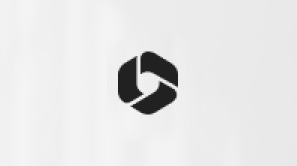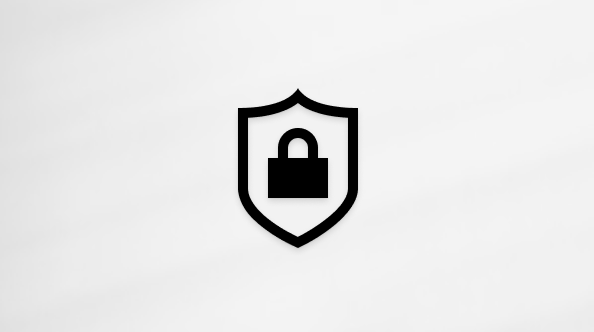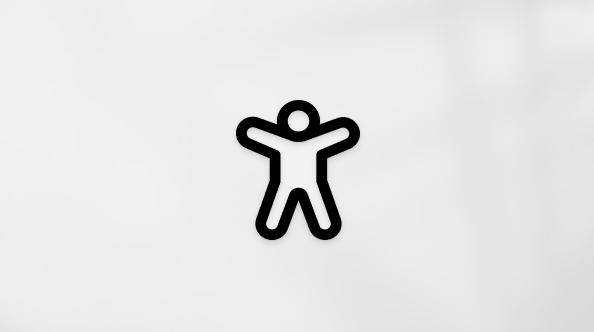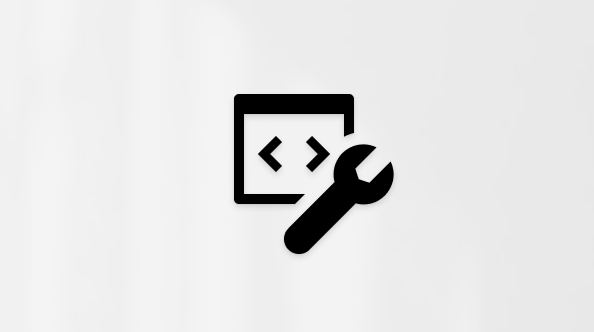Share your documents
Applies To
Excel for Microsoft 365 Word for Microsoft 365 PowerPoint for Microsoft 365
Try it!
As you work in Microsoft 365, it's simple to share your documents.
-
Select Share and then select Link settings.
-
Choose the permissions you want, choose if you want to Allow editing, and then select Apply.
-
Type the names or email addresses you want to share with, add an optional message, and select Send.
Notes:
-
After you've shared a document, the document and its metadata will show up automatically in the recipient's Shared view in OneDrive, Word, Excel, PowerPoint, and Office.com experiences. Go to See files others have shared with you to learn more.
-
You can share your documents for free using Microsoft 365, regardless of whether you or the recipient have a subscription or a Microsoft account.
-
The act of sharing maybe successful, however, the recipient may not be able to open the file because of the Sensitivity label on it.
Create a shareable link
Creating a shareable link makes it simple to share a document in an email, document, or IM.
-
Select Share.
-
Select Link settings if you want to change permissions.
-
Select Copy Link and share the link however you want, like in an email, document, or IM.
Share outside your org
Use the Specific people setting to ensure only the people you share the link with can access it.
-
Select Share and then select Link settings.
-
Select Specific people, choose whether to Allow editing, and then select Apply.
-
Type who to share with, add an optional message, and select Send.
Want more?
Secure your docs only to specific people
Share files and folders with Microsoft 365 Business