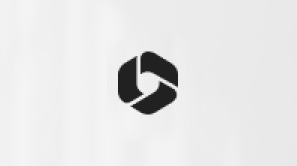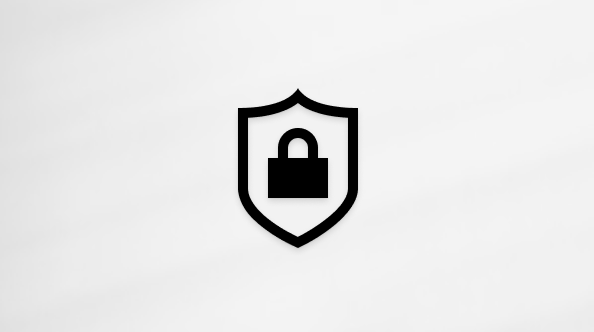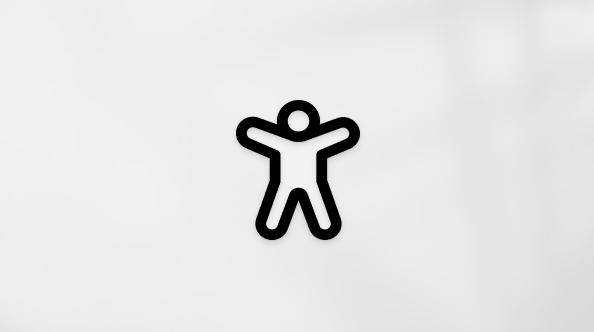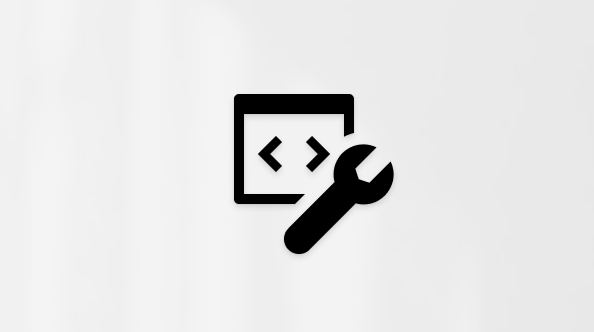If you can't cancel your subscription
Applies To
Microsoft account Microsoft Store Microsoft account dashboardTo cancel a Microsoft subscription, please follow the instructions below.
-
Go to Subscriptions and sign in with the Microsoft account you used to purchase your subscription. It's important to use that account.
-
Find your subscription and select Manage.
-
On the next page, select Cancel (or it might say Upgrade or Cancel, depending on your subscription type).
-
Scroll down the page to review the features and benefits you will lose by cancelling and select the button to confirm cancellation.
If you don't see “Cancel” it could be for the following reasons:
-
Recurring billing is already turned off. This is most likely if you paid for subscription with a pre-paid code or token. Your subscription will expire on the date shown, and you can continue to enjoy the benefits until that date.
-
You are not the subscription owner. You can only cancel subscriptions you own. If someone else has shared their subscription with you, and you don’t want it anymore, read How to stop using a Microsoft 365 Family subscription that someone shared with you.
-
The subscription was purchased via a third party. If you purchased a Microsoft 365 subscription from a third-party retailer, such as Amazon, Apple, Best Buy, or Google Play, please contact them directly to manage your subscription and billing.
-
The subscription is for a work or school account. You can only cancel subscriptions that apply to a personal Microsoft account. For any queries with your Microsoft 365 work or school account, contact your organizations IT Admin.
Tip: If your work or school account is closing, learn how to Transfer files to your personal OneDrive.
Still paying for a subscription?
If you see on your bank statement that a payment has been taken, it could be for the following reasons:
-
You cancelled too close to the billing date. Cancellations must be more than 2 days before the billing date. Go to Subscriptions and check the subscription end date.
-
The wrong Microsoft account was used. If you don't recognize a charge on your account, you can now investigate it on the Manage your payments page of your Microsoft account dashboard. Learn more.
See also
Need more help
Contact Support
For technical support, go to Contact Microsoft Support, enter your problem and select Get Help. If you still need help, select Contact Support to be routed to the best support option.