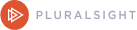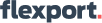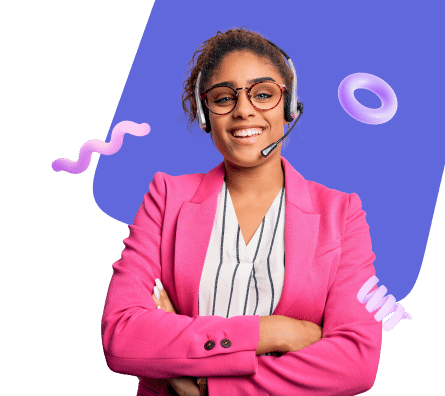Email Threads and 7 Best Practices to Manage Them

Table of contents
Email threads can be both a blessing and a boon.
Emails keep conversations in one place, making it easy to track the progress of a discussion. When you’re managing a long-term project for a client and you need to discuss requirements, timelines, or feedback, using an email thread helps keep all communications in one place.
However, if not managed properly, email threads can quickly become overwhelming, leading to confusion, missed information, and a cluttered inbox.
So, if you want to keep your communications crystal clear and ensure that no critical information or minute detail slips through the cracks, you can learn how to manage them using the best practices we discuss below.
Table of Contents
- What Are Email Threads?
- Advantages of using email threads
- Common challenges with managing email threads
- 7 Best Practices for Managing Email Threads
- When to break the thread and start a new one
- Examples of effective email thread management
- Tools and features to help manage email threads
- Improve your email management with Hiver
What Are Email Threads?
Email threads are related messages grouped to display the entire conversation in a single view. Each message within the thread includes all replies, forwards, and other exchanges related to the original email, making it easy to follow the discussion’s progression.
Here’s an example to help you understand:
You send an email titled “Project X Update” to your team.
When someone replies to the initial email, their response is grouped with the original email, forming the beginning of a thread. For example, a team member replies to your “Project X Update” email with their feedback.
Another team member replies with additional information, and yet another forwards the email to a colleague for their input. All these interactions remain part of the same thread.
Not all email clients offer the option of threading emails, but many modern clients do. In Gmail, email threads are displayed as “conversations.” All related emails with the same subject line are grouped in a single entry in your inbox.
When you click on a conversation, the entire thread expands, showing each email chronologically. On the other hand, Outlook offers Conversation View (threading),which can be enabled or disabled.
Advantages of using email threads
Email threads offer several benefits, especially in maintaining organized, efficient, and clear communication. Here are the key advantages:
- Reduces inbox clutter: Threads group related emails together, minimizing the number of individual emails in your inbox. Instead of seeing 15 emails about a team meeting, you see one thread containing all related communications. This keeps your inbox cleaner and more organized.
- Improves collaboration: In a collaborative discussion about a new product feature, all ideas and decisions are visible to everyone, helping ensure that no one repeats or misses critical points.
- Provides easy reference: Previous messages within the thread are easily accessible without searching through multiple emails. You can find it quickly within the same thread if you need to check a client’s feedback from a previous discussion.
Recommended Reading: 12 Easy Ways to Reach Inbox Zero
Common challenges with managing email threads
- Overwhelming length: What starts as a simple exchange can quickly snowball into a long, complex thread with dozens of messages, making it challenging for recipients to keep up with the conversation. For example, in a project update thread, a concise report quickly grows into a 50-email thread as team members discuss various aspects, share documents, and ask questions. By the time the project concludes, the thread is so long that finding critical decisions or specific instructions becomes tedious.
- Off-topic conversations: If the conversation drifts from the original topic, the subject line may no longer reflect the thread’s content, leading to confusion. A thread initially titled “Q3 Budget Planning” might gradually shift into a discussion about team scheduling or a completely unrelated topic, like a company event. As a result, those who join the thread later might be confused about the thread’s relevance to the original topic.
- Missed information: Identifying new information or responses in a long thread can be challenging if previous messages are expanded. For example, a key detail about a deadline might be shared early on in a thread discussing a product launch. However, as the thread grows with new questions and updates, that crucial deadline information can easily get buried.
- Miscommunication: When many people reply to a thread simultaneously, responses can get out of order, leading to confusion. In a discussion about customer service policies, one team member might propose a change early in the thread. Later, as the thread grows, responses might either overlook this suggestion or misinterpret it, leading to conflicting actions. Without clear, consistent communication, the team might implement different policy versions.
Recommended Reading:How to Make Email Collaboration Work for Teams
7 Best Practices for Managing Email Threads
It’s important to manage email threads effectively for clear communication, organization, and timely responses. Below are some best practices for managing email threads:
1. Use Clear and Descriptive Subject Lines:
A clear subject line sets the tone and helps recipients understand the email’s purpose at a glance. For example, instead of using “Meeting,” opt for something more descriptive like “Team Meeting – Q3 Strategy Review – August 28th, 3 PM.
2. Trim the Fat: Avoid quoting entire previous emails when replying to long email threads. Instead, reference only the necessary parts. For example, if you’re responding to a specific question within a thread, you could write, “Regarding the budget allocation for Q4, I agree with the proposed figures. Let’s proceed.”
3. Stay on Topic: Keep your replies focused on the original topic to avoid confusion. If a new topic arises, start a new email thread. For instance, if an email thread about project deadlines veers into discussing team events, create a separate email titled “Team Event Planning – Ideas for Q4 Celebration.”
4. Use ‘Reply All’ Sparingly: Before hitting ‘Reply All,’ consider whether everyone in the thread needs to see your response. For example, if the information is only relevant to one person, reply directly to them. This helps keep inbox clutter down and ensures that only those who need the information receive it.
5. Summarize Key Points: In lengthy email threads, it’s easy for important information to get lost. Summarize key points at the beginning or end of your email to ensure everyone is on the same page. For instance, “To summarize, we’ve agreed on the following: 1) Final report due by September 1st, 2) Team A to handle data analysis, 3) Budget approved as discussed.”
6. Properly Label Attachments: When sending attachments in a thread, label them clearly and reference them in the body of your email. For example, instead of “Document1.pdf,” use “Q3_Sales_Report_Aug2024.pdf.” In the email, you might write, “Please find attached the Q3 Sales Report for August 2024.”
7. Use Email Management Tools: Managing long email threads can be challenging, but tools like Hiver can help. With Hiver, you can add notes to email threads, which can be seen only by internal team members. Using effective email management software can make your team’s communication smoother and boost overall productivity.
Example: Suppose a customer emails you with a technical issue that requires escalation. The support agent handling the case can add a note to the email thread, such as, “Need to check with the engineering team about this bug,” before assigning it to a more technical team member. The note stays within the team and provides context without involving the customer.
Recommended Read: 23 Email Management Best Practices and Tips
When to break the thread and start a new one
Knowing when to break an email thread and start a new one is crucial for maintaining clear and organized communication. Here are some scenarios, along with tips on how to transition smoothly:
1. Topic shift
Starting a new thread is often best when the conversation shifts from the original topic. This helps maintain focus and allows participants to engage with the new subject matter without confusion.
Example:
– Original Thread: “Planning the Annual Company Picnic”
– New Thread: “Ideas for Team-Building Activities” (after a discussion about team-building arose)
2. New audience
If new participants need to be involved in a conversation previously limited to a specific group, starting a new thread can help ensure everyone is on the same page.
For example, a technical team has been discussing a software issue internally. Once they identify a solution, they need to involve the customer support team in communicating with the customer. In this case, starting a new thread with a subject like “Solution for Software Issue – Next Steps with Customer” and including the relevant support team members would be more effective than continuing the old thread.
Tip: Mention the key points from the previous discussion to bring the new audience up to speed. For example, “The technical team has identified the cause of the issue. See the previous thread for details. This new thread will focus on communicating the solution to the customer.”
3. When an issue is resolved
Once an issue has been resolved, it’s often a good idea to close that thread and start a new one if further discussion is needed.
For instance, a customer support team resolves a billing dispute with a client. After confirming the resolution, further discussion, such as setting up a follow-up meeting or discussing related issues, should begin in a new thread with a subject like “Follow-Up on Billing Resolution – Next Steps.”
Tip: Clearly state that the issue has been resolved and indicate that the new thread will focus on the next steps.
4. When the email thread becomes too long:
Sometimes, an email thread can become difficult to follow due to the number of replies or the length of the conversation. Starting a new thread can help break the conversation into more manageable parts.
For example, after a lengthy discussion about project deadlines that spans several weeks and dozens of emails, the project team may start a new thread focused on a specific upcoming milestone. The new thread could have a subject like “Milestone 1 Deadline—Final Preparations.”
Tip: Reference the old thread in the first email of the new one, providing a summary to maintain continuity. For example, “To continue our discussion from the previous thread, I’m starting a new conversation specifically focused on final preparations for Milestone 1.”
5. When communicating with external parties:
If a conversation needs to be shared with external parties, starting a new thread is often best. Briefly mention the internal discussions without revealing unnecessary details. For instance, “Following our internal discussions, here are the final contract terms for your review.”
For example, a team may decide to share the final terms with a client after internal discussions about a contract. Starting a new thread with a subject like “Final Contract Terms—Review and Approval” will make the communication more focused and professional.
Tip: Briefly mention the internal discussions without revealing unnecessary details. For instance, “Following our internal discussions, here are the final contract terms for your review.”
Examples of effective email thread management
Here are examples that illustrate how to manage email threads effectively in different scenarios:
Example 1: A project update thread that stays organized and on-topic
Email 1
From: Project Manager
To: Project Team
Subject: Project Alpha – Weekly Update – August 23, 2024
Hi Team,
Here’s the weekly update for Project Alpha:
1. Design Phase: Completed ahead of schedule.
2. Development: We are on track but need to finalize the API integration by Wednesday.
3. Testing: Scheduled to begin on September 1st.
Please focus on finalizing the API integration and updating your respective tasks in the project management tool.
Let me know if you have any questions.
Best,
[Project Manager]
Email 2
From: Developer
To: Project Manager
Subject: Re: Project Alpha – Weekly Update – August 23, 2024
Hi [Project Manager],
Regarding the API integration, I’m waiting for some details from the client. I’ll update as soon as I receive them. Should we proceed with the mock data in the meantime?
Thanks,
[Developer]
Email 3
From: Project Manager
To: Developer
Subject: Re: Project Alpha – Weekly Update – August 23, 2024
Hi [Developer],
Yes, please proceed with mock data for now. Let’s plan to finalize the integration as soon as we get the client’s details.
Best,
[Project Manager]
Example 2: A Customer Support Thread That Effectively Resolves an Issue Without Overwhelming the Customer
Subject:“Re: Invoice Discrepancy on Order #12345”
Email 1
From: Customer
To: Customer Support
Subject: Invoice Discrepancy on Order #12345
Hi,
I noticed a discrepancy on my invoice for Order #12345. It looks like I was charged twice for shipping. Can you please assist?
Thanks,
[Customer]
Email 2
From: Customer Support
To: Customer
Subject: Re: Invoice Discrepancy on Order #12345
Hi [Customer],
Thank you for bringing this to our attention. I’ve reviewed your invoice and confirmed that there was indeed an error. We’ve processed a refund for the extra shipping charge, and you should see it reflected in your account within 3-5 business days.
Please find the updated invoice attached. Let us know if you have any further questions.
Best regards,
[Customer Support Agent]
Email 3
From: Customer
To: Customer Support
Subject: Re: Invoice Discrepancy on Order #12345
Hi [Customer Support Agent],
Thanks for the quick resolution. I’ve received the updated invoice.
Best,
[Customer]
Example 3: A team collaboration thread where key decisions are summarized and action items are tracked
Email 1
From: Marketing Manager
To: Marketing Team
Subject: Marketing Campaign Strategy Meeting – Action Items
Hi Team,
Thanks for a productive strategy meeting today. Here’s a summary of key decisions and action items:
Key Decisions:
– The campaign will target the 18-24 age group with a focus on social media platforms.
– We’ll launch the campaign on September 15th.
Action Items:
– [Social Media Specialist] to create a content calendar by August 30th.
– [Designer] to finalize ad creatives by September 5th.
– [Copywriter] to draft social media copy by September 7th.
Please make sure to update your tasks in the project management tool. Let’s reconvene on September 1st to review progress.
Best,
[Marketing Manager]
Email 2
From: Designer
To: Marketing Manager, Marketing Team
Subject: Re: Marketing Campaign Strategy Meeting – Action Items
Hi [Marketing Manager],
I’ll have the ad creatives ready by September 5th as planned. Just confirming that we’re using the new branding guidelines for this campaign.
Thanks,
[Designer]
Email 3
From: Marketing Manager
To: Designer, Marketing Team
Subject: Re: Marketing Campaign Strategy Meeting – Action Items
Hi [Designer],
Yes, please use the new branding guidelines. If you need any clarifications, feel free to reach out.
Best,
[Marketing Manager]
Tools and features to help manage email threads
Effectively managing email threads is crucial for staying organized and ensuring clear communication. Here’s how various tools and features can help:
Collaborative tools:
For teams that rely heavily on email for collaboration, tools like Hiver offer enhanced features that exceed what standard email clients provide. These tools make it easier to manage threads, especially in a team setting.
- Tagging: Hiver allows you to tag emails within a thread, making it easier to categorize and prioritize them. For example, you could tag emails as “Urgent,” “Pending Approval,” or “High Priority,” helping the team focus on the most critical tasks first.

- Internal notes: Hiver allows team members to add internal notes and @mention people to loop in their teammates. These notes are visible only to the team, making sharing internal comments or instructions easier without involving the email’s original sender. For example, a support agent could note, “Check with the billing team before replying,” ensuring all internal stakeholders are informed.

Email automation:
Automation can significantly enhance email thread management by reducing the time spent sorting and prioritizing emails. Hiver can automate specific actions based on predefined rules. For example, you can set up workflows that automatically prioritize emails based on their content or sender. Example: If an email contains “urgent” in the subject line, Hiver can automatically tag it as “High Priority” and assign it to a senior team member, ensuring that critical issues are handled promptly.

Collision alerts:
To prevent multiple responses to the same email, Hiver offers collision alerts. These alerts notify team members when someone else views or responds to the same email thread. For example, if two support agents open the same thread to reply, Hiver will alert both of them so they can coordinate who will send the response, avoiding duplicated efforts.

How do I manage email threads?
The rule of thumb is to stay to the point and ensure that important messages aren’t lost in the shuffle. Here’s how I try to do that:
– Try to stay responsive but avoid over-emailing: For example, if I need to gather more information before replying to an email, I’ll send a quick acknowledgment like, “Thanks for the details. I’m looking into this and will get back to you by tomorrow.” This keeps the thread active without overwhelming the recipient with multiple emails.
– Archive and label emails for future reference: I might label a resolved customer support thread as “Resolved – [Customer Name]” and archive it in a folder labeled “Customer Support – Q3 2024.” I can easily reference it later if a similar issue arises.
– Take advantage of tools like Hiver: Hiver helps me organize, assign, and tag emails within threads, making it easier to manage ongoing conversations, especially in a team setting. The email notes feature is beneficial. It helps me share context with the team without sending additional emails that could clutter the thread.
Improve your email management with Hiver
We hope you found the tips shared in this article helpful.
However, integrating a tool like Hiver can significantly improve your email management process. Features such as internal notes, email tagging, and automation can reduce the risk of miscommunication, enhance collaboration, and maintain a clean and organized inbox.
If you want to learn more about leveraging a tool like Hiver, check out this free demo.