Vision features
View things your way—or skip the screen entirely—with Windows 11 display and screen-reading features.

NEW
Narrator
Hear what is on your screen with Narrator, Windows built-in screen reader. Narrator simplifies navigation, describes images with a natural, human-sounding voice, 3 and works with your supported braille device.

Color control
Adjust for light and color sensitivity with Windows 11 Dark and Contrast themes. Whether you are sensitive to light or work long hours in front of a screen, you can reduce screen brightness, increase contrast, and never sacrifice aesthetics or quality.

Display and vision
Tailor your screen experience with Windows 11 display and vision settings. Personalize cursor, text size, color, and more. Then zoom in on words and images with Magnifier.

Color filters
Distinguish between subtle color changes and see the whole picture with Windows 11 color filters, made to accommodate color blindness.
Hearing features
Take in every word with Windows 11 captioning, audio options, and more.
NEW
Live captions
Catch every word from any audio with Windows 11 live captions. Perfect for people who are deaf or hard of hearing, live captions automatically transcribe spoken content from any audio, even the microphone, so you can caption apps and even an in-person conversation. 4
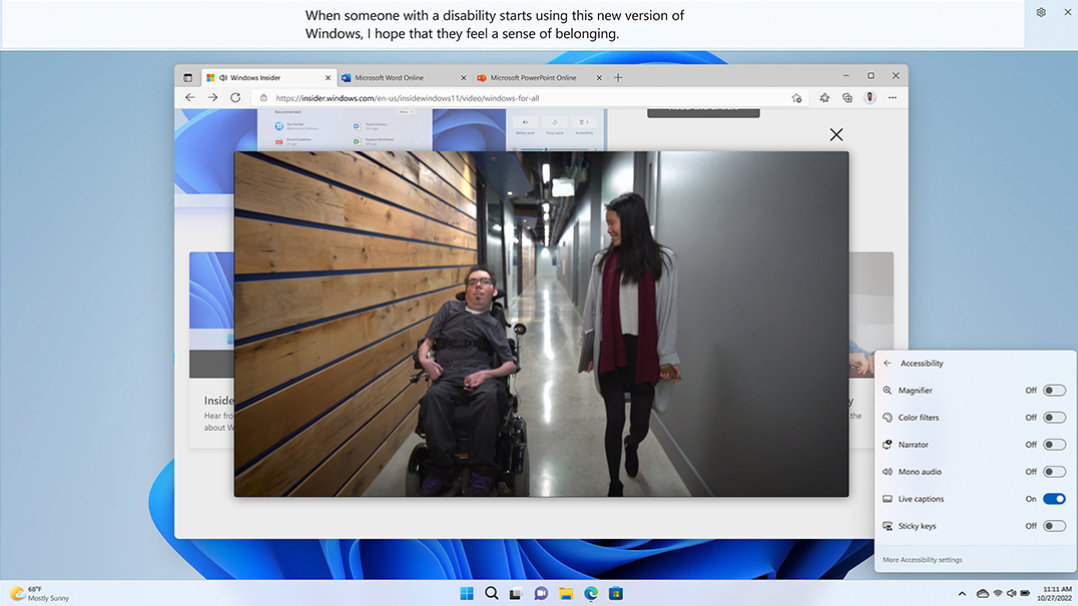

Customizable captions
Read the words spoken in videos, TV shows, or movies with Windows 11 captions. Customize your experience via text size, font, color, and background.

Single-channel audio
Hear more from your computer with Windows 11 Mono Audio. Combine the left and right stereo audio channels into a single channel to hear everything in a way that works for you.
Mobility features
Windows 11 Mobility features empower you to interact with your PC in the ways that fit your needs best.
NEW
Voice access
Command and control your PC with your voice using Windows 11 voice access, now in preview. 4 Open and switch between apps, browse the web, read, and author emails, and more—all without your mouse and keyboard.
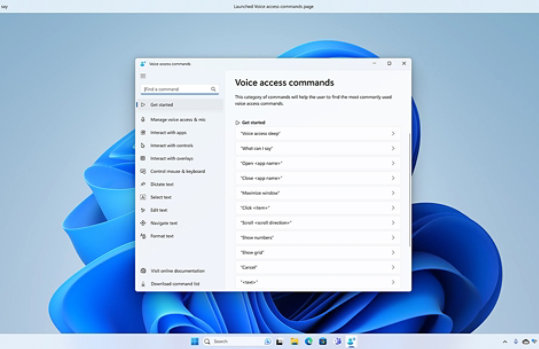

Eye control
Navigate your PC and apps with your eyes, using Windows 11 eye control. Feel empowered with eye-tracking-enabled cameras and a simple launch pad. 1

Voice typing
Use your voice to write a document or email. With Windows 11 voice typing, AI converts your speech to text––even taking care of punctuation.
Neurodiversity and learning features
Unlock your potential with tools to enhance focus, attention, reading comprehension, and more.

Immersive Reader
Improve online reading fluency, comprehension, and focus with Immersive Reader in Microsoft Edge. Make web pages easier to read by removing visual clutter and customizing spacing, color, zoom, and more.

Focus sessions
Build healthy digital habits and boost productivity with Windows 11 focus sessions. Focus sessions turns on Do Not Disturb, turns off task bar badges, and integrates with your clock to launch a timer that helps you focus and reminds you to take breaks.
Looking for more?

Microsoft Accessibility
It takes all of us to bridge the disability divide and create a more accessible and equitable world. Learn more about our commitment to accessibility in our technology, workforce, and workplace.
Accessibility support for Windows
Visit our support site to explore all the ways you can make Windows work better for your needs.
Disability Answer Desk
Contact our Disability Answer Desk by phone, chat, or ASL videophone 2 to troubleshoot and find the right feature settings for you.
Windows Insider program
Sign up for Windows Insider to get all the latest features and help shape the future of Windows.
Screens simulated. Features and app availability may vary by region.
- [1] Eye-tracking hardware sold separately.
- [2] ASL Videophone support is currently offered in the United States only.
- [3] A list of supported languages and available TTS voices in Narrator is available at Appendix A: Supported languages and voices.
- [4] US English only for live captions, and voice access.

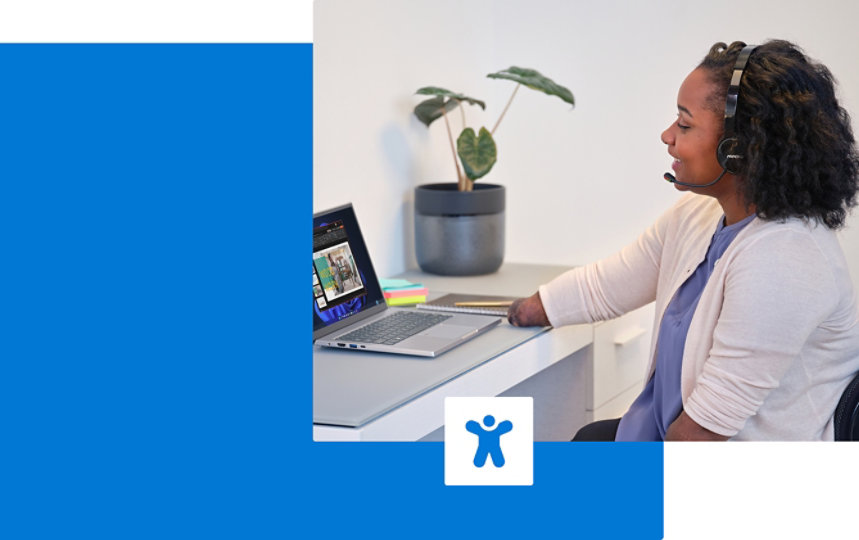

Follow Microsoft Windows