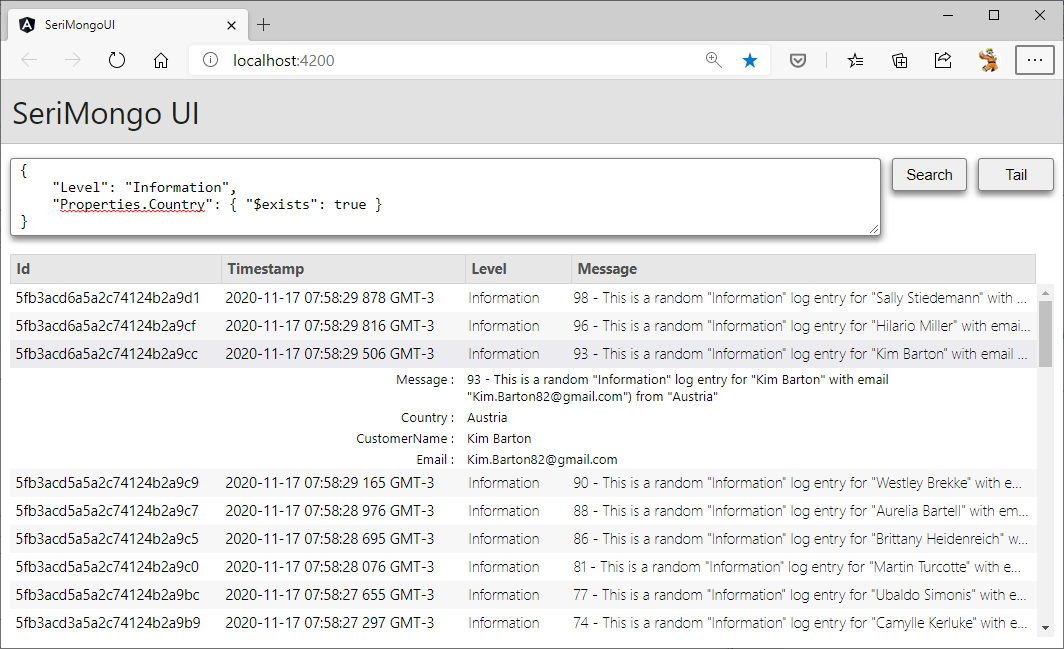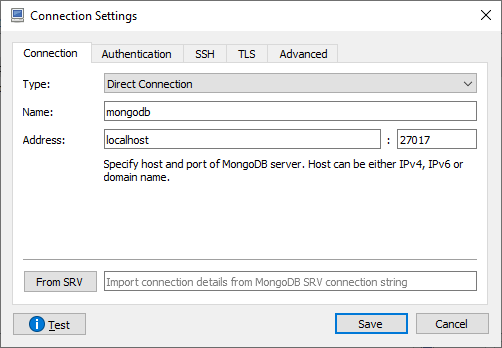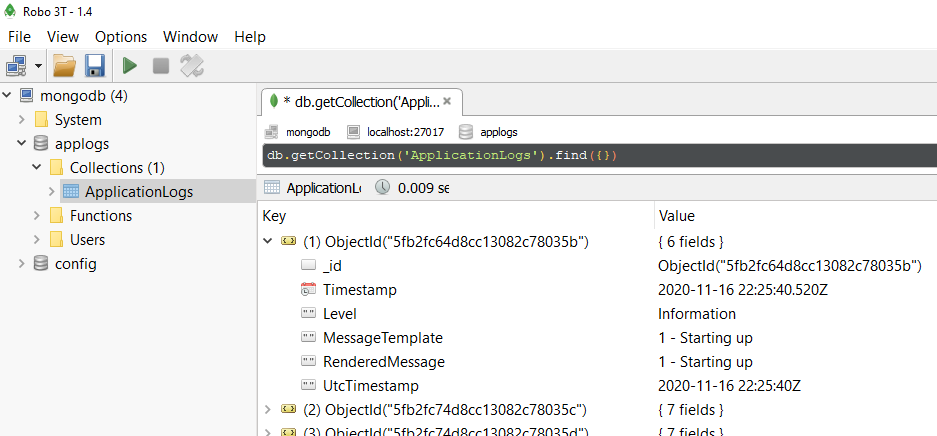A real-time log viewer for serilog-sinks-mongodb.
- See your logs in real-time with SignalR and MongoDB Change Streams.
- You can type MongoDB filter documents into the search bar to display only log entries which match the specified criteria.
To test this easily in docker desktop.
docker volume create --name=mongodata
docker run --name mongodb2 -v mongodata2:/data/db -d -p 27017:27017 mongo --replSet rs0 --oplogSize 50
SeriMongo works with a single MongoDB instance because all we are interested is in the oplog.
You can use a GUI tool like RoboMongo or the Mongo shell.
Mongo Shell
Connect to the console of the running docker image:
docker exec -it mongodb bash
root@61ea9d5e1425:/# mongo
> rs.initiate()
The above command result will be:
> rs.initiate()
{
"info2" : "no configuration specified. Using a default configuration for the set",
"me" : "fe153506a3b2:27017",
"ok" : 1,
"$clusterTime" : {
"clusterTime" : Timestamp(1605713394, 1),
"signature" : {
"hash" : BinData(0,"AAAAAAAAAAAAAAAAAAAAAAAAAAA="),
"keyId" : NumberLong(0)
}
},
"operationTime" : Timestamp(1605713394, 1)
}
rs0:SECONDARY>
GUI (Robo3T)
Connect to MongoDB instance running in docker:
Then run:
Configure the connection in appsettings.json:
{
"AllowedHosts": "*",
"ConnectionStrings": {
"BaseLog": "mongodb://localhost:27017/applogs"
},Run the application, it will create the database and hte collection.
You can now see your logs in Robot3T for example:
Configure the connection in appsettings.json:
"ApplicationOptions": {
"ConnectionInfo": {
"ConnectionString": "mongodb://localhost:27017",
"DatabaseName": "applogs",
"CollectionName": "ApplicationLogs"
}
}
}Here you can see some sample queries and how SeriMongo displays its results.
You can enter dates in ISO format:
{
"Timestamp": {
"$gte": "2020-11-16T07:58:29.924-03:00",
"$lte": "2020-11-17T07:58:30.221-03:00"
}
}Note that the backend will convert the timestamp to ISODate("date-value") syntax. The above query, in Robo 3T or Mongo shell, would be written like this:
{
"Timestamp": {
"$gte": ISODate("2020-11-17T07:58:29.924-03:00"),
"$lte": ISODate("2020-11-17T07:58:30.221-03:00")
}
}To filter for example by log level and tiestamp, use the comma ,, like in:
{
"Level": "Error",
"Timestamp": {
"$gte": "2020-11-16T07:58:29.924-03:00",
"$lte": "2020-11-17T07:58:30.221-03:00"
}
}To filter for example by more than one log level at the same time, use the "$in" syntax:
{ "Level": { "$in": [ "Error", "Warning" ] } }To filter by one set of criteria or another, use the "$or" syntax:
{
"$or":
[
{
"Level": "Information"
},
{
"Level" : "Debug"
}
]
}This allows you to filter by properties created dynamically by .NET Core logging scopes and message templates.
Returns log entries that have a property with any value:
{
"Properties.CustomerName": { "$exists": true }
}Returns log entries that have properties with a specific value:
{
"Properties.Country": "Austria"
}