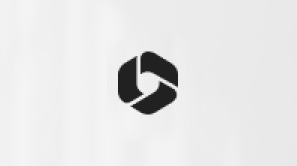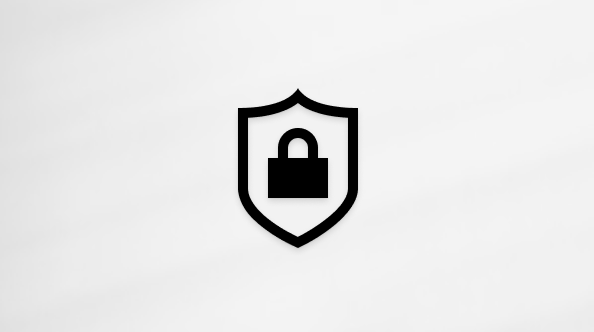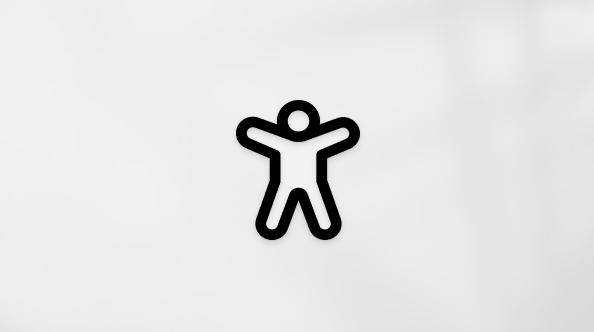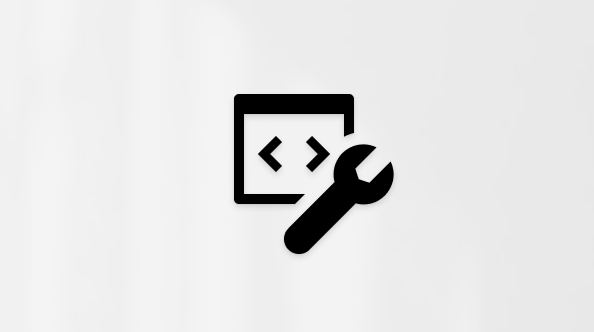If you're using Microsoft 365 for business or education, you can change your work or school account settings, including your language, password, and more. This article explains how users can change Microsoft 365 for business settings.
To learn about admin settings, see this article (an admin is someone who sets up Microsoft 365 for an organization and can change settings that affect the whole organization.)
Important:
-
This article applies only to Microsoft 365 for business or education, and not Microsoft 365 Family or Microsoft 365 Personal. To change your account settings for one of those subscriptions, sign in with your Microsoft account at account.microsoft.com.
-
We recommend using Microsoft Edge on Windows 10. If you don't have Windows 10, try using the latest versions of Mozilla Firefox or Google Chrome.
Changing your settings in Microsoft 365 for business or education
-
Sign in to Microsoft 365 with your work or school account.
-
Select Settings and customize Themes, Notifications, Password, Contact preferences and Dark Mode.
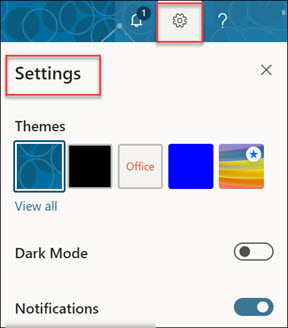
-
To view your account information, select your profile photo, and then select View account.
-
Make any needed changes to your settings, and then choose Save.
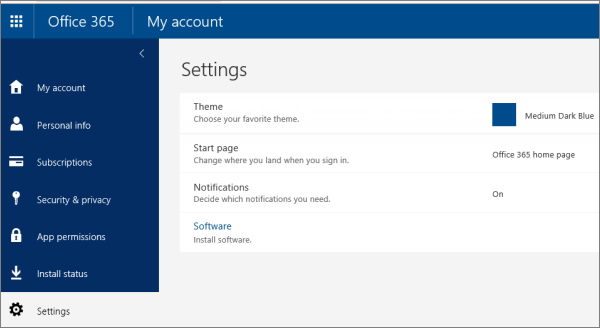
The following table summarizes the settings that might be available to you and what you can do when you configure settings. Depending on how your organization is using Microsoft 365 for business, some kinds of settings might not be available for you to change.
|
Settings |
Description |
|---|---|
|
Personal info |
This is where you can see your basic contact and account information. Your organization might not allow you to make changes to this information. |
|
Subscriptions |
This is where you can find out which Microsoft 365 for business products or license you have. See What Microsoft 365 business product or license do I have? for more information. |
|
Security & Privacy |
This is where you can change your Microsoft 365 password (if your organization allows it) and manage your contact preferences (if enabled, these settings let you control what kind of communication you get from Microsoft). |
|
App permissions |
This is where you can manage whether certain apps can access your user data. Some permissions may be managed by your organization. |
|
Install status |
This is where you can view the status of any installations and install desktop applications. You can also install a language by clicking Install desktop applications. |