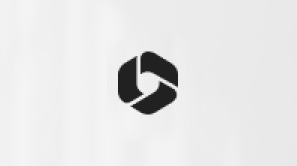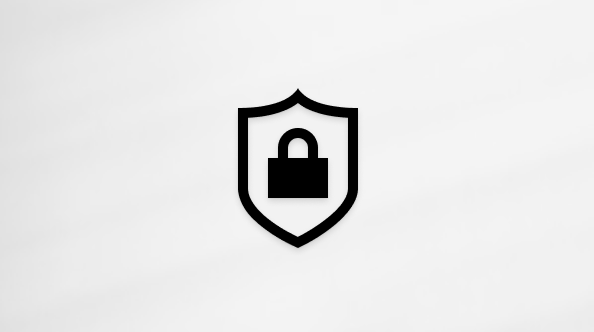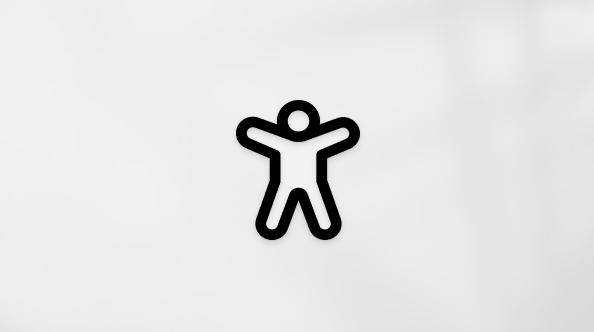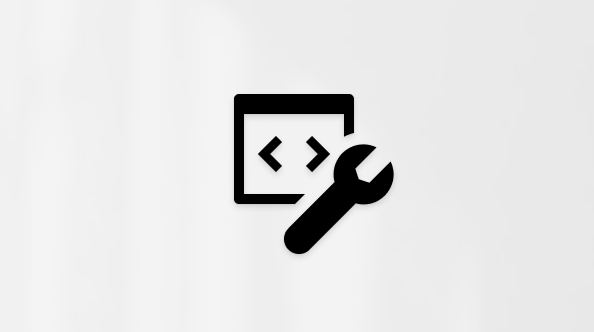You now have access to a portal that allows you to control your personal data and Microsoft SwiftKey Account preferences.
Open your SwiftKey app, tap 'Account', then scroll down to 'View and manage your data'.


The Microsoft SwiftKey data portal is made up of three main sections:
-
Manage Account
-
View data
-
Data policy
We've provided answers to any questions you may have below:
1 - I can’t log into the data portal
When you created your Microsoft SwiftKey Account you'll have been asked to supply details of either your Google email address, Microsoft Account.
If you've forgotten (or not sure) check by opening the Microsoft SwiftKey app and tapping on the 'Account' icon. Here you'll find the account information used to create your SwiftKey Account.
On the data portal tap the button that corresponds to your Account provider, then select your Account.
Make sure you're not trying to log-in using your details from the SwiftKey Support site. The portal is different to our Microsoft SwiftKey Support site, and as such you won't be able to use the same log-in details.
You can sign in to Data portal SwiftKey Data Portal - Sign In

2 - What is my unique account ID?
Your unique account ID is a random alpha-numerical string generated when you first create a Microsoft SwiftKey Account.
We might ask you for it to aid with troubleshooting if you've submitted a support ticket.
On Android we allow you to view it, and you can do so by following the steps outlined below:
-
Open the Microsoft SwiftKey app from your device
-
Tap the 'Account' icon
-
Tap 'Account' at the top
-
You'll see your Account ID appear, along with the option to copy it
3 - How to export your data file
The portal allows you to view and export your data. These options can be accessed by tapping on the 'View data' menu item.
On this page you can view a scrollable list of words that your Microsoft SwiftKey Keyboard has learned over time. This could be useful if you just want a refresher of the things you've typed into your keyboard.
Alternatively, you can download all your words to a file you can keep. To do this just tap the 'Export all' button.
Please note it may take a little while to process your request depending on the size of your language model.
Your file serves as a snapshot in time – in the future, you'll need to download a new file in order to see any new words you add afterwards.
4 - Managing your personal information
You can carry out many actions through the 'Manage Account' screen. These include the following:
Signing out of all your devices
Tapping the 'Log out' button will sign you out of Microsoft SwiftKey on all of the devices your Account is connected to.
Deleting all your backup data
Tapping the 'Delete backup' button will permanently delete any data you've previously taught your Microsoft SwiftKey Keyboard. This cannot be undone or restored using any previously downloaded files.
Permanently deleting your Microsoft SwiftKey Account
Tapping the 'Delete account' button will permanently erase your entire Microsoft SwiftKey presence. This includes any previously downloaded content and all the words you've taught Microsoft SwiftKey over time. You'll also be logged out of the data portal as you will no longer own a Microsoft SwiftKey Account. Remember: deletion is final, there is no going back.
Removing words
It's easy to remove words that Microsoft SwiftKey has learnt, but you can't do this through the portal.
Long-press on the word(s) you'd like to remove in your prediction bar, or follow the links to our tutorials on the Microsoft SwiftKey Support site.
How to delete a word – Microsoft SwiftKey for Android How to delete a word – Microsoft SwiftKey for iOS


5 - Your Microsoft SwiftKey vocabulary size
While it's possible to download a list of all your saved words via the portal, the Microsoft SwiftKey app provides an at-a-glance view of your vocabulary size. Just open your Microsoft SwiftKey app, tap 'Typing', and scroll down to 'Typing stats'.

Your vocabulary is made up of words that fall into two groups, namely: static (words Microsoft SwiftKey already knows) and dynamic (words you teach Microsoft SwiftKey).
There will be occasions where Microsoft SwiftKey learns words you might have expected it to know. These aren't gaps in its knowledge per-se, they are perhaps better looked upon as instances where words have been used in an unfamiliar context.
6 - Microsoft's Data Policy
The portal provides access to Microsoft's Data Policy, Microsoft Privacy Statement and Microsoft Trust Center.
Just navigate to the 'Data policy' screen or follow the link below to read our Data Policy in full:
7 - Further reading
For more information on privacy and how to manage your Microsoft SwiftKey Account please see the following resource:
Microsoft SwiftKey: Privacy Questions and your Data
The Microsoft SwiftKey data portal is made up of three main sections:
-
Manage Account
-
View data
-
Data policy
We've provided answers to any questions you may have below:
1 - I can’t log into the data portal
When you created your Microsoft SwiftKey Account you'll have been asked to supply details of either your Google email address, Microsoft Account, Apple (iOS only) account.
If you've forgotten (or not sure) check by opening the Microsoft SwiftKey app and tapping on the 'Account' icon. Here you'll find the account information used to create your SwiftKey Account.
On the data portal tap the button that corresponds to your Account provider, then select your Account.
Make sure you're not trying to log-in using your details from the SwiftKey Support site. The portal is different to our Microsoft SwiftKey Support site, and as such you won't be able to use the same log-in details.
2 - What is my unique account ID?
Your unique account ID is a random alpha-numerical string generated when you first create a Microsoft SwiftKey Account.
We might ask you for it to aid with troubleshooting if you've submitted a support ticket.
3 - How to export your data file
The portal allows you to view and export your data. These options can be accessed by tapping on the 'View data' menu item.
On this page you can view a scrollable list of words that your Microsoft SwiftKey Keyboard has learned over time. This could be useful if you just want a refresher of the things you've typed into your keyboard.
Alternatively, you can download all your words to a file you can keep. To do this just tap the 'Export all' button.
Please note it may take a little while to process your request depending on the size of your language model.
Your file serves as a snapshot in time – in the future, you'll need to download a new file in order to see any new words you add afterwards.
4 - Managing your personal information
You can carry out many actions through the 'Manage Account' screen. These include the following:
Signing out of all your devices
Tapping the 'Log out' button will sign you out of Microsoft SwiftKey on all of the devices your Account is connected to.
Deleting all your backup data
Tapping the 'Delete backup' button will permanently delete any data you've previously taught your Microsoft SwiftKey Keyboard. This cannot be undone or restored using any previously downloaded files.
Permanently deleting your Microsoft SwiftKey Account
Tapping the 'Delete account' button will permanently erase your entire Microsoft SwiftKey presence. This includes any previously downloaded content and all the words you've taught Microsoft SwiftKey over time. You'll also be logged out of the data portal as you will no longer own a Microsoft SwiftKey Account. Remember: deletion is final, there is no going back.
Removing words
It's easy to remove words that Microsoft SwiftKey has learnt, but you can't do this through the portal.
Long-press on the word(s) you'd like to remove in your prediction bar, or follow the links to our tutorials on the Microsoft SwiftKey Support site.
5 - Your Microsoft SwiftKey vocabulary size
While it's possible to download a list of all your saved words via the portal, the Microsoft SwiftKey app provides an at-a-glance view of your vocabulary size.
Your vocabulary is made up of words that fall into two groups, namely: static (words Microsoft SwiftKey already knows) and dynamic (words you teach Microsoft SwiftKey).
There will be occasions where Microsoft SwiftKey learns words you might have expected it to know. These aren't gaps in its knowledge per-se, they are perhaps better looked upon as instances where words have been used in an unfamiliar context.
6 - Microsoft's Data Policy
The portal provides access to Microsoft's Data Policy, Microsoft Privacy Statement and Microsoft Trust Center.
Just navigate to the 'Data policy' screen or follow the link below to read our Data Policy in full:
7 - Further reading
For more information on privacy and how to manage your Microsoft SwiftKey Account please see the following resource:
Microsoft SwiftKey: Privacy Questions and your Data
8- Can I sign in to SwiftKey with my Facebook account?
You can no longer login to SwiftKey via Facebook as of late 2023. The available options for logging in are a Microsoft account, a Google account, or an Apple ID. If you have been using a Facebook account for logging into SwiftKey prior to 2024, you will need to switch to using any of the other mentioned options.
Contact Us For more help, Contact Support at Microsoft SwiftKey Support - Contact us