
June 04, 2024
Create a digital vision board with Microsoft Edge Collections
Are you ready to turn your dreams into reality? Creating a digital vision board is a powerful way to set goals, visualize your aspirations, and manifest your dreams. With Microsoft Edge Collections, you can bring your vision board to life right inside your web browser. In this guide, we'll show you how to create a digital vision board using Collections in Microsoft Edge so you can start working toward your goals today.
What is a digital vision board?
Before we dive into the process of creating a digital vision board, let's clarify what it is. A digital vision board is a virtual representation of your goals and dreams. It's like a roadmap that can help you stay motivated and focused on what you want to achieve. Instead of using scissors and glue, use Microsoft Edge Collections to collect images, text, and links that inspire you.
Getting started with Microsoft Edge Collections
Follow these steps to create your online vision board.
1. Open Microsoft Edge
If you don't already have Microsoft Edge installed on your computer, download it for free here. Once you have it installed, open your browser.
2. Access Collections
In Microsoft Edge, select the Collections icon on the upper-right side of your browser or select Ctrl + Shift + Y.
3. Create a new collection
To begin creating your digital vision board, select Start new collection. Give your collection a name. You might call it "My Vision Board" or something else that inspires you.
4. Add content
Now comes the fun part! Start adding content to your collection by navigating to a page and selecting Add current page. To add images, videos, and webpages that inspire you, simply right-click on the content and select Add to Collections or drag the content into your Collections pane. To add text, highlight the text before right-clicking or dragging. You can also put your own text in your collection by selecting the Add note icon at the top of the Collections pane and writing anything you want!
5. Organize and customize
Organize your collected items in a way that resonates with your vision. Rearrange items, add notes to explain your goals, or change note background colors to set the mood.
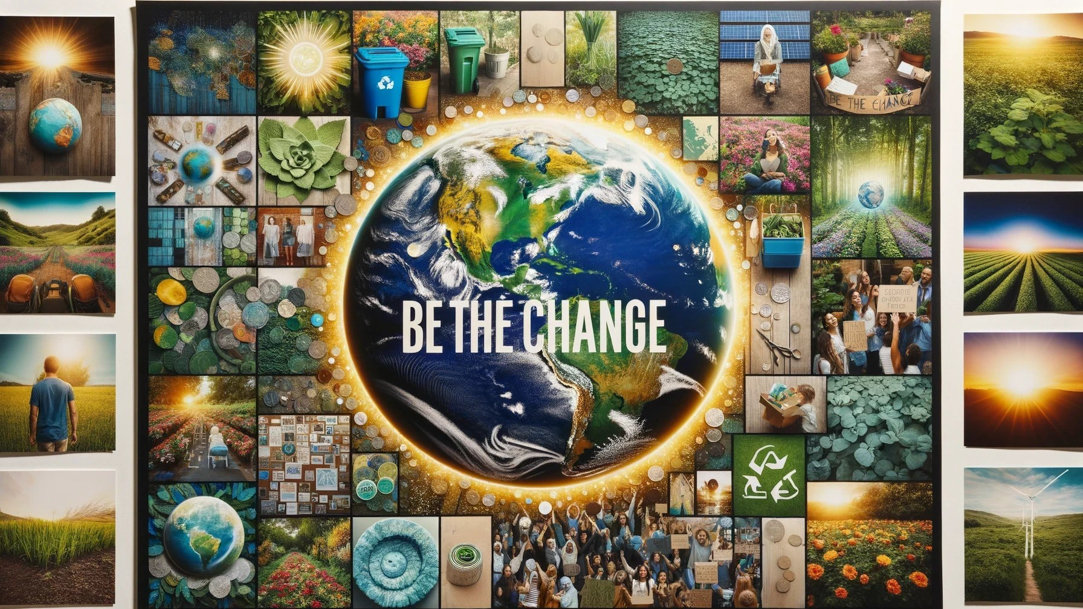
Credit: Image Created with AI
Why create an online vision board?
Creating a digital vision board using Microsoft Edge Collections offers several advantages.
- Accessibility. Your vision board is accessible from anywhere with an internet connection. Whether you're at home, work, or on the go, stay connected to your goals with a vision board that syncs across devices.
- Easy updates. Unlike traditional vision boards, digital ones are easy to update. Add new inspiration to your board effortlessly as your goals evolve.
- Shareability. Share your digital vision board with friends, family, or colleagues to inspire and motivate others or to ask them to hold your vision with you.
Visualize your success
Once you’ve made your digital vision board in Microsoft Edge, take a moment each day to visualize your success. See yourself achieving your goals, and let the positive energy propel you forward. Your vision board can help you keep your goals front of mind, making it that much easier to move toward them.
Whenever you’re ready, start making your vision board with Collections in Microsoft Edge and move one step closer to achieving your goals.
- Features and functionality subject to change.
- Articles are written specifically for the United States market; features, functionality, and availability may vary by region.
Products featured in this article

Microsoft Edge

Microsoft Edge mobile app
More articles

How to keep your flow and focus with Microsoft Edge

Optimize your Microsoft Edge sidebar

